General Support
1. What should you do if you can’t view the Login screen in Principal?
Please ensure that you are accessing web address that starts with https:// and you should see a security padlock when you are accessing a secured website. Check if your internet browser is up-to-date with the latest browser version. It may not function or can be viewed in an outdated browser. We highly recommend you to use the latest version of the supported internet browsers to access in order to achieve the best user experience.
2. Why do you experience slow response when accessing?
There are many reasons for the slow performance and these could be the 3 major factors;
a. You are not using the recommended browser. Our site is best viewed on Internet Explorer 11, Firefox version 57 and Chrome version 65;
b. Your internet service provider, local area network or our system have congestion issue; and/ or
c. Your computer operating system is not performing in optimum mode. Please check your operating system to confirm that it is not infected by malware.
3. What should you do if you encountered blank screen or no response?
You may need to enable JavaScript to use the site. Following these steps:
| Internet Explorer | 1. On the menu, click "Tools" and select " Internet Options". 2. In the "Internet Options" window, select the "Security" tab. 3. On the "Security" ta, select "Internet" zone then click on "Custom level..." button. 4. When the "Security Settings-Internet Zone" dialog window are opens, scroll down and look for "Scripting" section. 5. In the "Active Scripting" item, click on "Enable" radio button. 6. When the "Warning!" window pops out asking "Are you sure you want to change the settings for this zone?" select "Yes". 7. Click "Refresh". |
| Google Chrome | 1. On the Google Chrome, at the top right of the page, click on "Customise and Control Google Chrome" and select "Settings". 2. At the bottom of the Settings page, click "Advanced". 3.Under "Privacy and security" section, click "Content settings". 4. In "Content settings" page, click on "JavaScript". 5. In the "JavaScript" page, turn on "Allowed (recommended)". 6. Close the "Settings" tab. 7. Click "Refresh" |
| Mozilla Firefox | 1. Open a new tab in Mozilla Firefox, in the address bar type "about:config" and press "enter" to open advance setting page. 2. The browser will prompt "This might void your warranty!" message, click on "I’ll be careful, I promise!" to continue. 3. In the search bar, type "javascript.enabled". 4. Double click the search result "javascript.enabled" to change the Value to "true". 5. Close the "about:config" tab. 6.Click "Refresh". |
| Safari (iPhone & iPad) | 1. Tap the "Settings" icon on the home screen 2. Scroll the Settings page down to the bottom 3. Tap the "Safari" menu option 4. Scroll the "Safari" settings section down 5. Tap on the "Advanced" menu item 6. Find the "JavaScript" setting 7. Slide the JavaScript setting control to the right to enable it |
| Mircrosoft Edge | JavaScript is supported in the Microsoft Edge web browser. However, it might have been disabled in your browser by an administrative setting. If you encounter a JavaScript error in Edge: 1. On the More menu (...), select Open with Internet Explorer. 2. Then, follow the procedures for Internet Explorer. |
4. What should you do if your computer crashes or you get disconnected from the Internet in the middle of an investment or a transaction request?
Reboot and connect your computer or use another computer to login into your account to verify your transaction status.
a. Login to i-Akaun and check on your submission status:
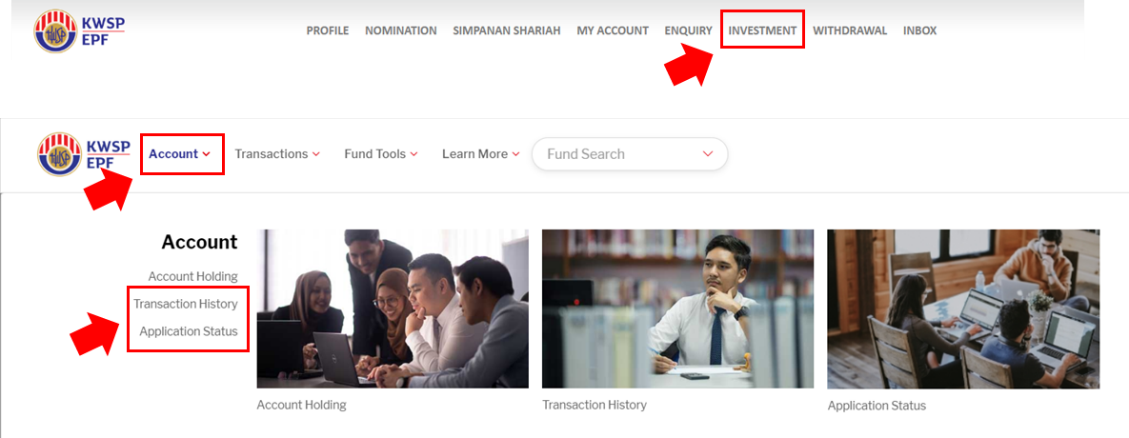
• Login to Principal’s platform and check on your submission status:

• If you have successful submission but cannot be found in i-Akaun Investment and/ or Principal, please contact our Customer Care Centre at +(603) 7723 7260 for assistance.
5. What should you do if you can’t view the EPF i-Akaun’s Transfer Gateway?
You may contact our Customer Care Centre at +(603) 7723 7260 to lodge a report and the Customer Care will follow through with EPF.
6. Can you make investments and transaction requests when you are outside of Malaysia?
You can access the portal when you are outside of Malaysia to view information and perform investments transaction requests provided it is supported by your mobile network provider and you are able to receive the relevant security protocols.