Dashboard: Account Summary, Ledger and Transaction Histories with Principal
1. Can you view all your unit trust accounts?
Yes, you can view all your EPF scheme unit trust accounts opened with Principal directly or via any Principal’s unit trust consultant. You are also able to view the account summary of your Cash scheme unit trust accounts opened with Principal directly or via any Principal’s unit trust consultant on the dashboard of Principal.
2. Can you view all your transaction details since the date you opened the account and put in your initial investment?
For EPF scheme unit trust account, you can view your transaction details up to the last ten (10) years via this online platform. For transaction more than 10 years you may contact our Customer Care Centre at +(603) 7718 3000.
3. How can you view the status of your transaction(s) that was submitted successfully?
You may refer to the Transaction History in the top right menu tab that shows the status of the all your transactions submitted as “Processing”, i.e. received pending processing. You will also receive a notification emails from Principal after your online instruction is successfully submitted. The 2nd email notification will be sent to you after the units/ proceeds have been processed (T+2 or T+3 business days) and credited into your holdings and/ or credited to your EPF Account 1.

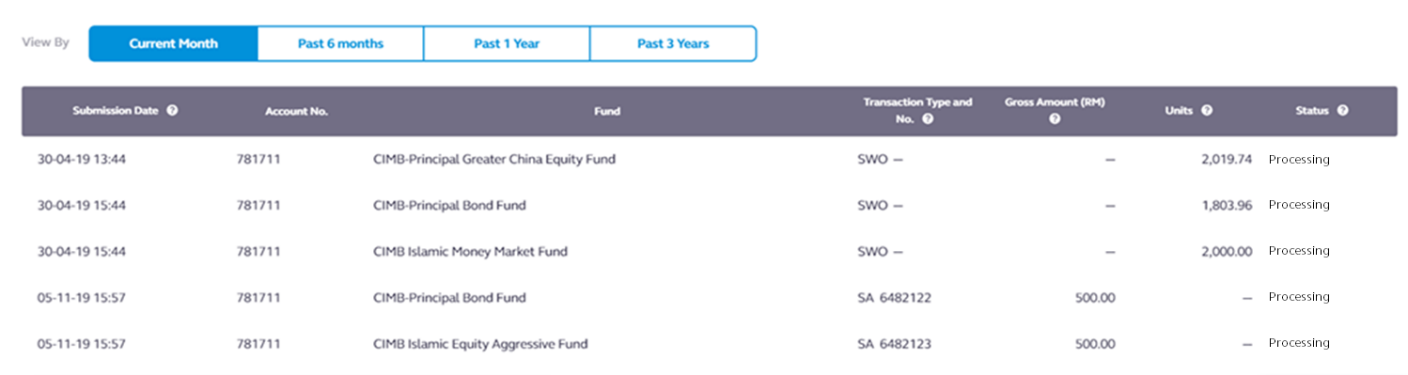
4. What are the details displayed in Transaction History?
It displays the status of all the transactions submitted to Principal pending processing and/ or processed as Rejected. Below are the details that will be displayed:
a. Submission Date & Time
b. Account No.
c. Fund Name
d. Transaction Type and Ref No.
e. Gross Amount (RM) [for Buy Transaction]
f. Units [for Switch and Redeem Transaction]
g. Status (Accepted, Processing, Rejected)
5. What are details displayed in the ‘Status’ column of the Transaction History?
a. Accepted: Indicates that transaction(s) submitted is pending acceptance for processing.
b. Processing: Indicates that transaction(s) is accepted and awaiting processing.
c. Rejected: Indicates that transaction submitted is unsuccessfully processed.
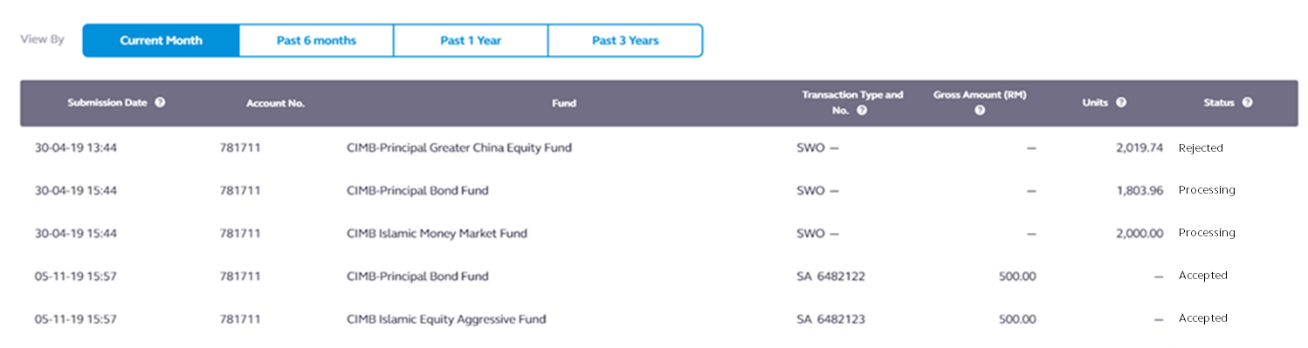
6. Where can you view and monitor your invested fund(s) portfolio?
After you login, you can view through the dashboard that display the portfolio summary of respective fund(s). Click on the respective account summary to further view details in the Ledger for EPF scheme account(s). Ledger is available for EPF scheme accounts only for now.
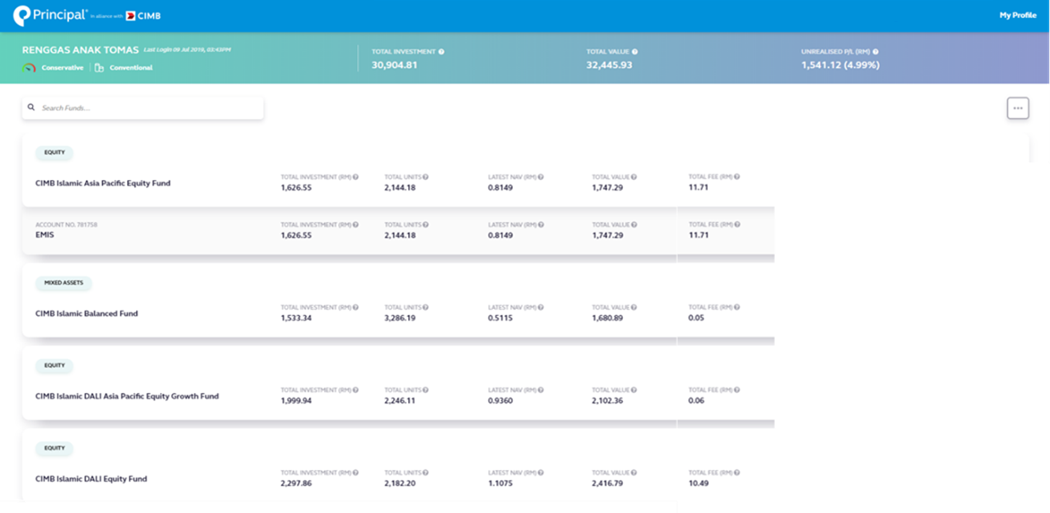
7. What are the details displayed in your fund portfolio summary in the dashboard?
It displays the summary of your accounts and/ or funds in your holdings. Below are the details that will be displayed:
a. Fund Name & Asset Class
b. Total Investment (RM)
(Gross investment amount subtracted total fee incurred)
c. Total Unit
(Accumulation of all purchase in units, plus any returns in units generated from the total purchases)
d. Latest NAV
(Per unit price of fund as at its last business day)
e. Total Value
(Total accumulated units in holdings multiplied with its latest NAV)
f. Total Fee (RM)
(Fees imposed on units of fund purchased)
8. What if you bought the same fund with your Principal’s unit trust consultant as well as EPF i-Akaun, how would your portfolio display in the dashboard?
From the fund portfolio it will further breakdown into the respective account type investment, i.e. via unit trust consultant or EPF Online in order to further display its respective account ledger.
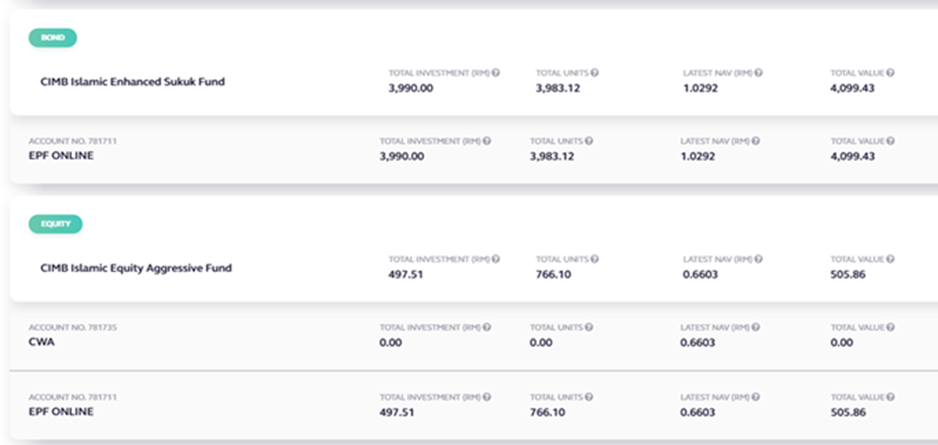
9. What are the details displayed in your account ledger?
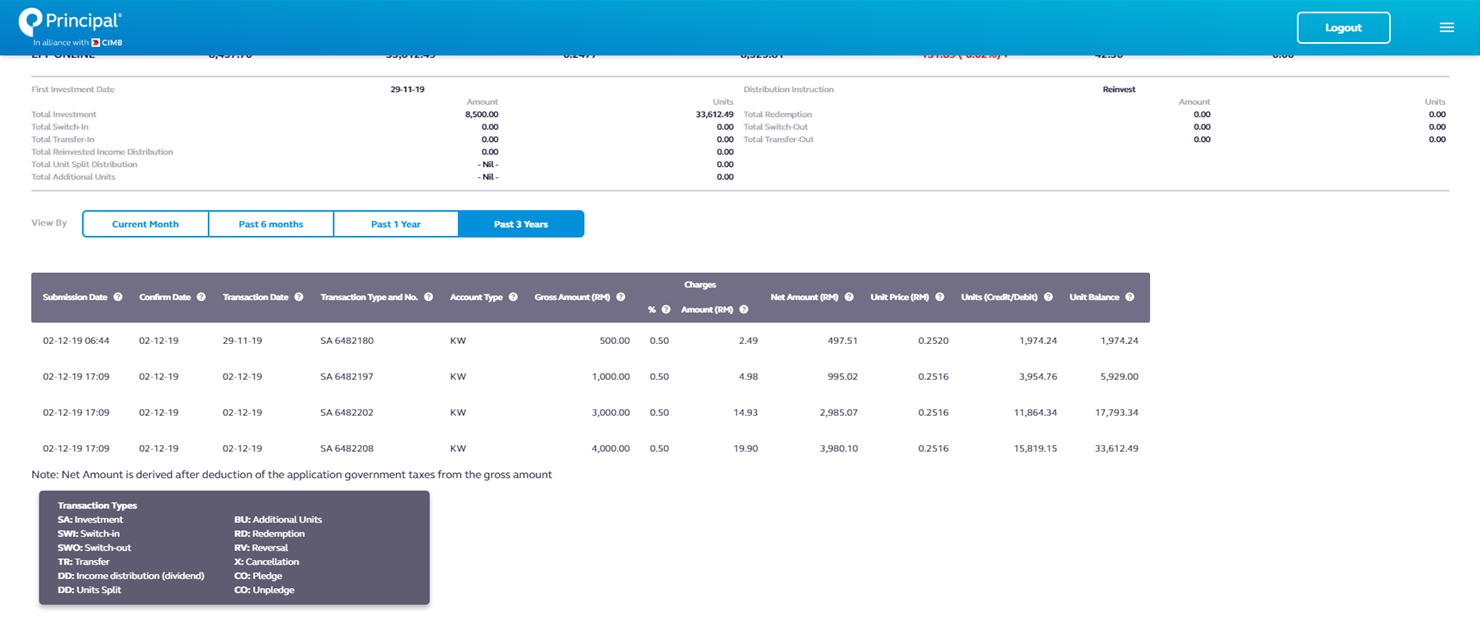
10. What type of transaction in your ledger?
You can view all transactions type processed into your account(s) for the last ten years.
Transact types as follows:
| SA |
Investment (Initial & Top Up) |
| SWI |
Switch-In |
| SWO |
Switch-Out |
| RD |
Redemption |
| TR |
Transfer |
| DD |
Income Distribution |
| BI |
Unit Split |
| BU |
Additional Units |
| RV |
Reversal |
| X |
Cancellation |
| CD |
Pledge |
| UC |
Unpledge |